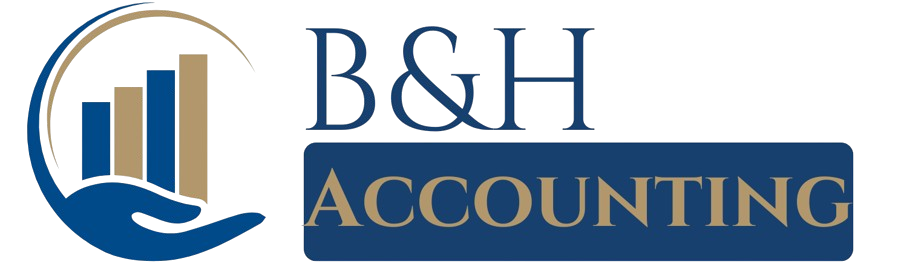Keeping your bank details up to date with IRD is crucial—especially if you’re expecting a tax refund, Working for Families payments, or business credits. If your old bank account is still on file, your money could end up in the wrong place (or delayed).
The good news? Updating your bank account in IRD is quick and easy. You can do it online in just a few minutes through myIR. No need to call, no paperwork, no hassle.
Follow this simple step-by-step guide to get it done right—because missing out on your money? Not an option. 🚀
Step 1 – Log in to Your myIR Account
First things first—you need to log into myIR, the online portal where you manage everything tax-related with IRD. If you’ve never used it before, don’t worry—it’s super easy to access.
Here’s how to log in:
1️⃣ Go to the IRD website (www.ird.govt.nz) and click on myIR login at the top of the page.
2️⃣ Enter your username and password.
3️⃣ If you’ve forgotten your login details, click “Forgot username or password?” and follow the steps.
4️⃣ No myIR account yet? Click “Register for myIR” and follow the prompts—it only takes a few minutes.
Once you’re in, you’re ready for the next step!
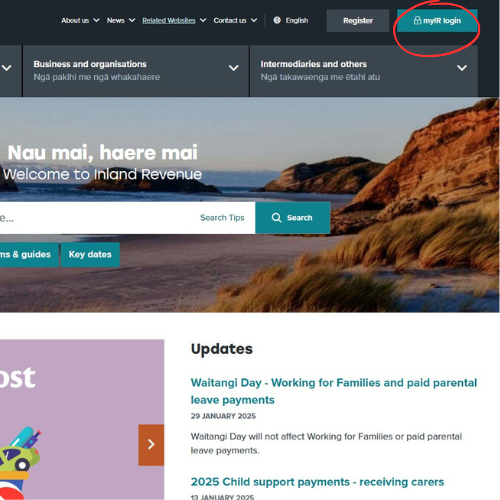
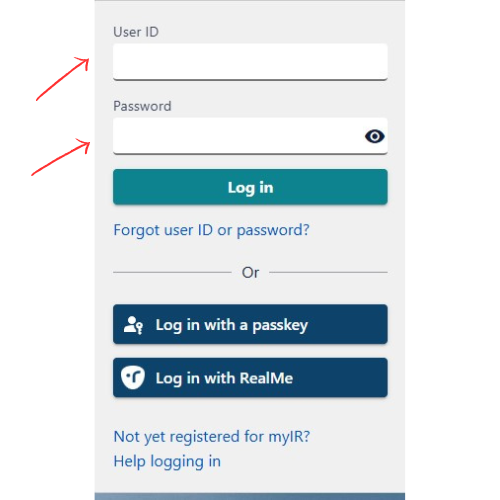
Step 2 – Navigate to Bank Account Settings
Now that you’re logged into myIR, it’s time to find the bank account update section. Don’t worry, it’s easy to get to—just follow these steps:
1️⃣ On the homepage, click “I want to…” (it’s usually in the top menu).
2️⃣ Scroll down and select “Manage my bank accounts.”
3️⃣ You’ll see a list of any bank accounts linked to your IRD profile. Click “Update bank account” next to the one you want to change.
Boom—you’re now in the right place! Time to enter your new details. Let’s get it done. ✅
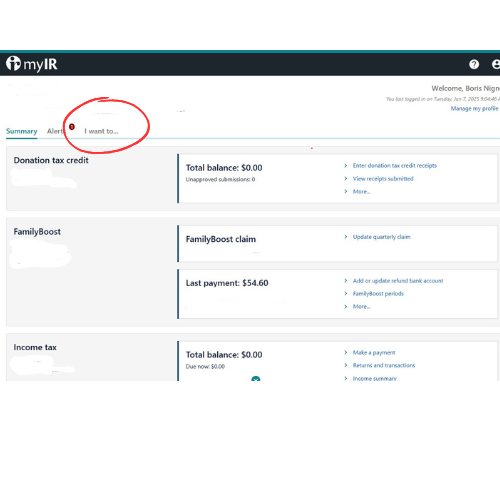
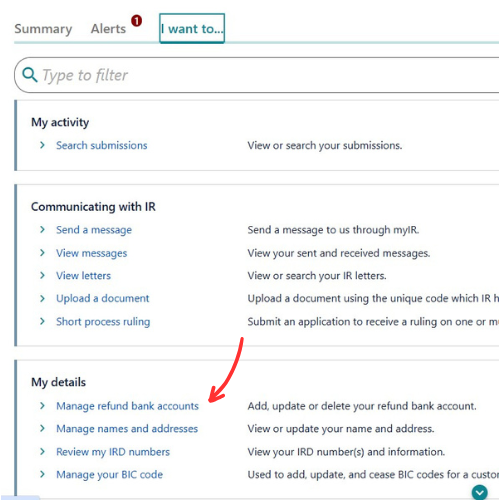
Step 3 – Enter Your New Bank Details and Confirm the Update
You’re almost done! Now it’s time to enter your new bank account details and make sure everything is correct. One small typo? That could mean delays in payments or refunds going to the wrong place—so double-check before you submit!
Here’s what to do:
1️⃣ Type in your new bank account number (make sure it’s in the correct format: XX-XXXX-XXXXXXX-XX).
2️⃣ Double-check for typos—wrong digits = no money.
3️⃣ Click “Submit” to save the changes.
4️⃣ You’ll get a confirmation message in myIR (and maybe an email too).
That’s it—you’re done! Your new bank details should be updated within 1-2 business days. 🚀
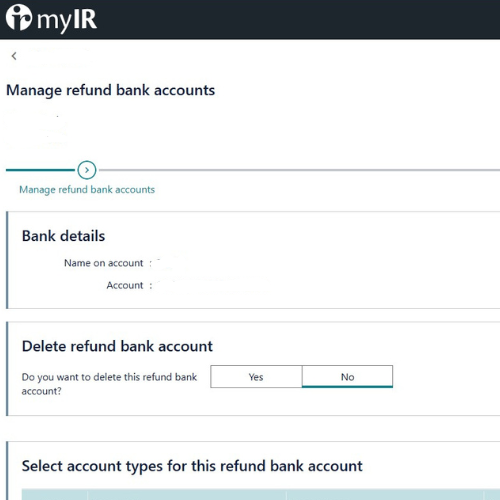
Conclusion
And that’s it! Updating your bank account in IRD takes less than five minutes, but it’s one of those things you don’t want to forget—especially if you’re expecting a tax refund, Working for Families payments, or business credits.
✅ Logged into myIR? ✅ Updated your details? ✅ Double-checked for typos? You’re all set!
Pro Tip: Give it 1-2 business days to update, then check your next IRD payment to make sure it lands in the right place. Need help with anything tax-related? Get in touch with BH Accounting—we’ve got your back. 🚀